Microsoft Dynamics 365 is a CRM, or a Customer Relationship Management system. It’s a set of software solutions designed to facilitate customer interactions and streamline business operations in relation to customer management. A CRM will help companies oversee and organize their customer databases, maximize quality lead generation, engage and communicate with customers, and find solutions for customer service issues.
There are numerous Customer Relationship Management systems to choose from, however, Microsoft Dynamics 365 for Finance and Supply Chain Management both remain a trusted choice due to their ability to integrate seamlessly with Microsoft’s entire suite of products.
If you’re using Microsoft Dynamics 365, here are 5 tips and tricks you need to know in 2021.
1. Understand Microsoft Dynamics 365 Keyboard Shortcuts

As with many software programs, keyboard shortcuts are a way you can complete ordinary tasks with less effort, usually in less time. Some of the most commonly used keyboard shortcuts are universal. Like Ctrl + C to copy, Ctrl + V to paste, and the keyboard shortcut that has saved everyone’s life at least twice, Ctrl + Z to undo the last action.
Microsoft Dynamics 365 has many of its own dedicated keyboard shortcuts to make working within the program easier and faster. Some of these shortcuts are listed below:
- Ctrl + ‘ (Also Alt + Q) — Start an action search
- Ctrl + F10 — Open up the context menu
- Alt + N — Create a new form or record
- Ctrl + S (Also Alt + S) — Save a form or record
- Alt + Del (Also Alt + F9) — Remove a record
- Ctrl + Shift + F5 — Restore a record
- Ctrl + Shift + E — Export data to Microsoft Excel
Learning Dynamics 365 keyboard shortcuts can make tedious accounting work faster and more accurately. Consider keeping a “cheat sheet” of keyboard shortcuts near your desk where you can easily glance at it and get the shortcut you need.
2. Get to Know the Command Bar
The command bar, which takes the place of the command ribbon in many applications, is an integral component of Microsoft Dynamics 365. Although the command ribbon is still available on Outlook for list views, the command bar offers much better performance in terms of usability.
Command bars can be customized to the needs of your business by editing the customization.xml file, so the items you need quick access to are readily available in the bar. The command bar only shows the first seven commands, but others are easily reachable by hovering over a flyout menu. Customize your command bar to display your most frequently used commands to streamline and speed up your work processes.
3. Learn How to Use Microsoft Power Automate and Power Apps
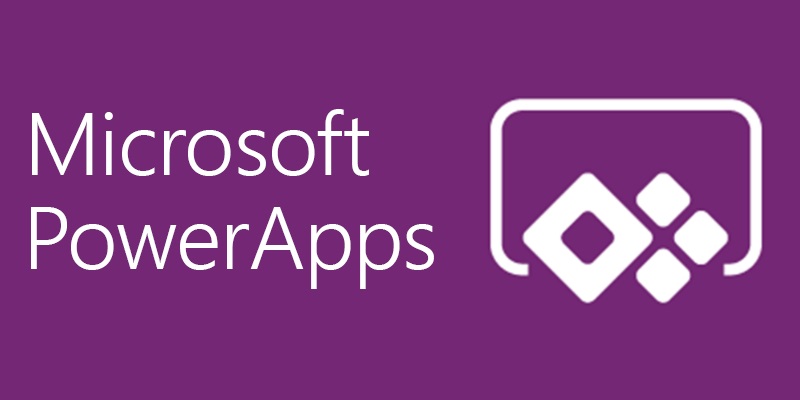
Microsoft Power Automate and Power Apps work together to synchronize your most-used applications, allowing you to create custom-tailored workflows across multiple services. These intelligent applications work in the cloud, allowing you to access the data you need from any internet-connected device in any location.
Accessing critical information where you need it, when you need it is no longer a luxury for companies — it’s an absolute necessity in such a volatile business climate. Not only does this make working remotely ultra-convenient, it also integrates into a smart business continuity plan designed to keep your company up and running no matter the circumstances.
4. Start Using Custom Controls
Custom controls is a relatively new addition to Microsoft Dynamics 365 and enable companies to add visualizations to data entry fields. Fields that would normally be text-based and difficult to read can be made to be more visually appealing and easier to understand.
After all, the name of today’s game in lead generation and customer retention is engagement. This simplifies the experience of users, allowing you to increase engagement and conversions. Users can interact with published custom controls and changes are saved immediately to the cloud, like a regular text-based form field.
5. Optimize and Control Your Queue

Your queue is one of the most important tools within the Microsoft Dynamics CRM software. Essentially, it is a list or container of tasks that need to be completed by your team. It’s like a to-do list, only much better than the one hanging on your fridge from three weeks ago.
The Microsoft Dynamics 365 queue boasts a number of functionality features that allow you to organize and prioritize items within your queue, as well as delegate tasks to specific groups or team members. You can filter by keywords or other critical metrics to determine which tasks are the most important and to whom they should be assigned. You can also monitor the queue in real-time to ensure that tasks are being completed in an orderly and timely fashion.
Experience Seamless Microsoft Dynamics CRM Integration With Aisling Dynamics
At Aisling Dynamics, we understand how challenging it can be to not only select the right Customer Relationship Management system for the needs of your organization but also to manage the CRM once it’s in-house. We’re a certified Microsoft Partner and our expert team is able to work together flawlessly to manage your project from every angle. We’ve been helping clients with companies like yours discover workable software solutions that make doing business in an ever-changing technological climate as easy as possible.
Contact us today to learn more about our services, including business application integrations, functional consulting, technical consulting, business process development, live webinar training, and technology support. Call now at (770) 728-8083 or fill out our online form to book your consultation.
