Microsoft has made major improvements to the Jobs module in the current version of Dynamics 365 Business Central. The module has been renamed as “Projects.” This article will examine the reasoning behind the rebranding and reveal the improvements and features that come with the Projects module in the most recent release of Dynamics 365 Business Central.
To gain further insights into the most recent version of Business Central, we recommend reading our blog post on the 2024 release wave 1. Here is more on New Features for Jobs-Now Projects-In BC Release Wave 1 2024
How to understand the change from Jobs to Projects
The Microsoft Dynamics 365 Business Central 2024 release wave 1 feature that used to be called “Jobs” is now called “Projects.” The goal of this change is to make the platform’s project accounting features more consistent with standard industry terms, which should clear things up for users who have been confused in the past. With terms like “Projects,” “Project Tasks,” and “Project Journals,” Microsoft hopes to make writing clearer and the user experience better. Even though it has a new name, the core data structures have not changed. This means that it will work perfectly with any customizations and workflows that are already in place.
Users can look forward to a smoother experience in the future when using Business Central’s project-related features. The switch to standard language shows Microsoft’s dedication to making things easier to use and encouraging better teamwork when making project tasks or keeping track of transactions. When people use the search tool in Business Central to look for things like “Jobs,” they will automatically get results related to “Projects.” This makes the platform even easier to use and more accessible.
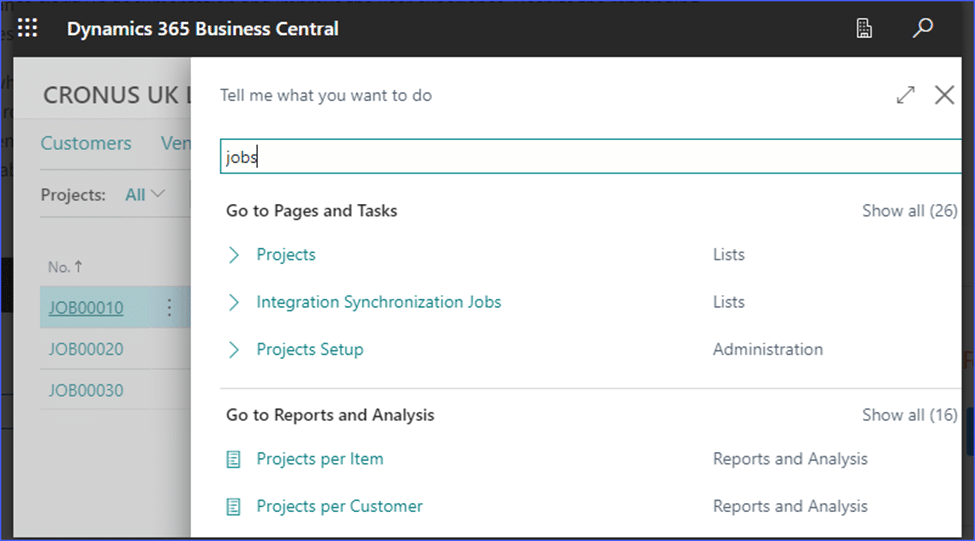
Elevate Your Projects
Ready to maximize Business Central’s project capabilities? Let us help you optimize project management.
Projects module improvements in Business Central 2024 wave 1.
Generate projects that can be billed to various clients.
In the 2024 release wave 1 of Dynamics 365 Business Central, the process of managing projects that involve many clients is made more efficient. This is achieved by enabling the creation of invoices for each customer linked with specific project tasks. This feature streamlines the process of billing by enabling users to designate bill-to and sell-to clients for each individual project work line, guaranteeing precise invoicing for every customer involved.
The main characteristics and capabilities include:
- Users have the ability to provide specific and comprehensive client information for each project task line. This includes details such as names, addresses, contacts, and payment information for both the bill-to and sell-to customers.
- Improved task management: The Project Task Card page offers extensive fields for client information, project planning, posting, billing, and shipping, enabling streamlined task management and invoicing procedures.
- Users are provided with the option to choose between billing per project or per project job. They can enable or disable this feature based on their invoicing needs.
- The Project Setup page enables users to effortlessly define billing preferences, facilitating smooth integration and enabling seamless switching between billing methods. This ensures compatibility with existing invoicing operations.
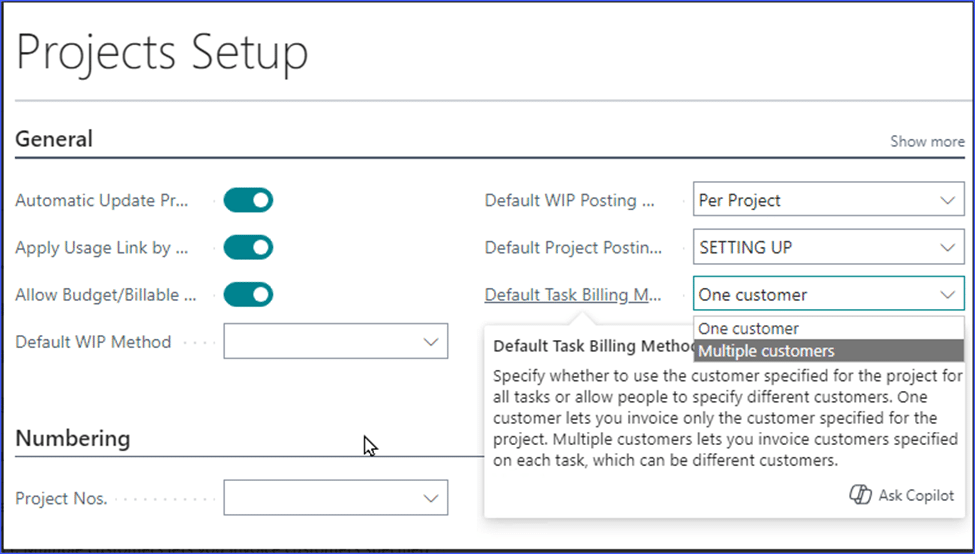
Combine all of the bills for a particular client.
The first wave of Dynamics 365 Business Central’s 2024 release streamlines the process of billing a customer for several projects. Users can now construct a single sales invoice for several projects for a single customer with this upgrade. This feature allows users to easily incorporate project planning lines from many projects into one invoice, which streamlines the invoicing process, reduces manual labor, and improves accuracy.
The procedures listed below can be used to generate a single invoice for several projects:
- Generate a fresh sales invoice.
- Enter the customer number in the Sell-to Customer No. column. If necessary, complete the Bill-to Customer No. and Currency Code columns.
- Choose the lines. Click on the FastTab button to proceed to the next tab quickly. Retrieve project planning guidelines
- The Get Project Planning Lines page displays billable project planning lines from projects for the sell-to customer, bill-to customer, and invoicing currency, provided that the quantity to invoice is more than zero.
- Choose the specific lines that you wish to include in the invoice.
- Choose the OK option.
Reiterate these instructions to include an additional series of project planning lines if necessary.
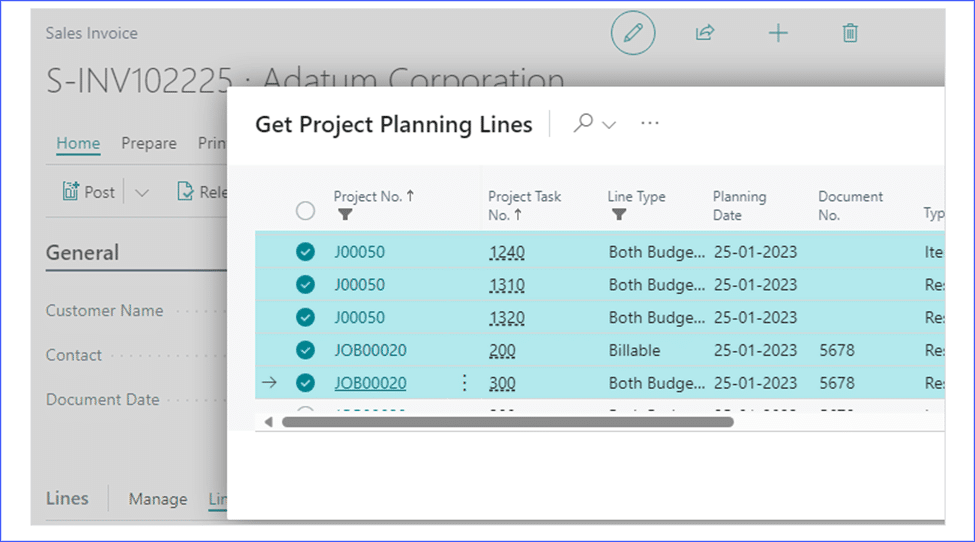
Enhanced data management through the use of the new Archive Projects capability.
Microsoft introduces the Archive Projects feature in the 2024 release wave 1 of Business Central. This feature aims to enhance data management in the Projects module by making it more efficient. This functionality allows users to automate the process of archiving, creating new copies of archived documents in response to events such as changes in status, deletions, interactions with documents, and posting of invoices. Users have the ability to modify their archiving choices, including the capability to designate triggers, customize the intervals at which archiving occurs, and create criteria for how long data is retained. This improvement guarantees thorough documentation of all actions taken and the ability to track and manage different versions of a project. It streamlines project management processes while ensuring the accuracy and security of data and compliance with regulations.
- Automated archiving: Projects can be configured to automatically archive, eliminating the need for manual intervention. Business Central creates a fresh edition of the stored document whenever certain activities take place, such as modifications in status, removals, printing, or submission of invoices.
- Users have the ability to customize their archiving preferences, allowing them to choose whether to archive automatically, be prompted for archiving decisions, or have projects discreetly archived depending on specified criteria.
- Version restoration: Archived projects can be reused by reverting to previous versions, which is particularly beneficial for projects where the original data has not been published.
- Database management: Archived projects are methodically organized to regulate database size, guaranteeing streamlined storage and retrieval procedures.
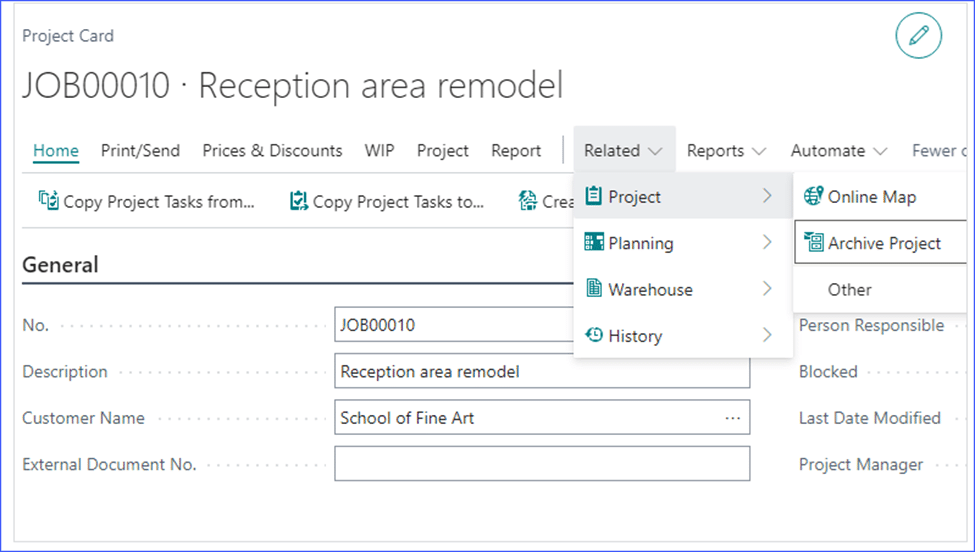
Usability enhancements in project management
Wave 1 of the 2024 release of Dynamics 365 Business Central incorporates usability enhancements that optimize workflows and enhance project management accessibility. The aforementioned enhancements have been strategically implemented to increase efficiency through the simplification of processes and the facilitation of data accessibility, thereby enabling more informed decision-making.
Notable improvements encompass:
- Power BI: Users can now access comprehensive project details directly from the list view via the Project List page with the addition of Power BI and Project Details FactBoxes.
- Enhanced visibility: By including the External Document No. and Your reference columns in the project list, visibility and organizational clarity can be improved in the workflows of project management.
- The purpose of these enhancements is to maximize the user experience and streamline processes in project management within Dynamics 365 Business Central, as suggested by customers.

Set default locations for projects
Users can optimize project logistics with the most recent release of Dynamics 365 Business Central by establishing default locations and containers. By streamlining the data entry process for project duties, journal lines, and planning lines, this functionality improves the overall efficiency and precision of project management procedures.
Important functionalities and features include:
- The Posting Tab provides access to the Location Code and Bin Code fields for the Project Card. When a user selects a location, the definition of a To-Project Bin Code on that location will automate the bin code population process. In warehouse flow scenarios, users may also designate alternative receptacles for the consumption of items.
- Project Tasks: While not automatically presented, users have the ability to customize the appearance of the Location Code and Bin Code fields. By utilizing these fields as default values when constructing journal and project planning lines, data entry consistency is maintained while the ability to make adjustments is preserved.
- Lines of Project Planning: The value entered on the line of project planning during the item selection process determines the Location Code. When a bin code is not specified for a given project task, the default bin content is utilized as the bin selection mechanism; however, discretionary modifications are also possible.
- Project Journal Lines: The Location Code, akin to project planning lines, is obtained from the value entered on the job journal line. Users are granted the ability to make manual modifications to both the location and bin code as required.
- Purchase Lines: This default location configuration has no effect on purchase documents, preserving the integrity of purchase transaction procedures.
Through the utilization of default location settings, Dynamics 365 Business Central grants users the ability to enhance project logistics, thereby facilitating more streamlined operations and yielding superior results in project management.
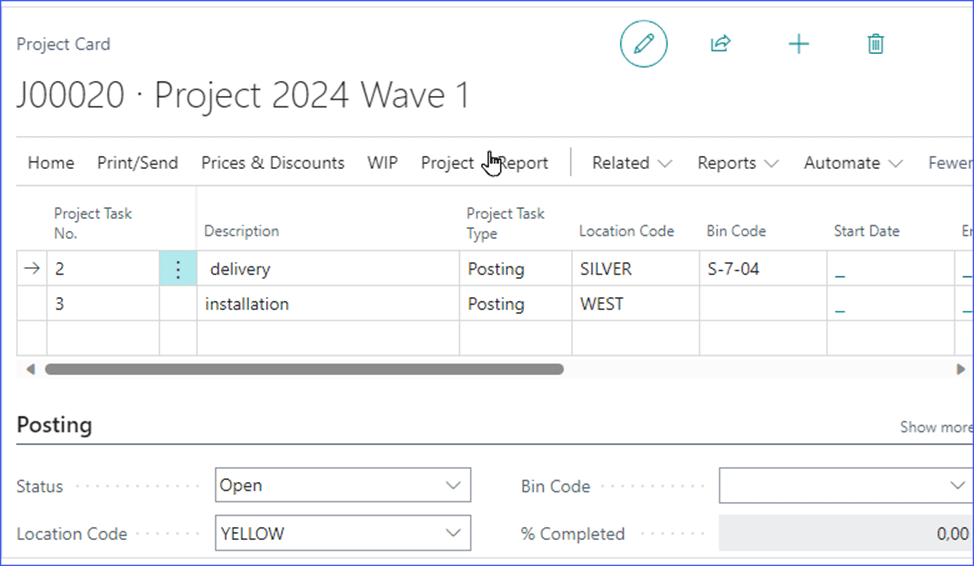
Optimize inventory management with Assemble to Project
The implementation of the Assemble to Project feature in Dynamics 365 Business Central streamlines inventory management processes by facilitating the assemblage and personalization of project-related items in real time. An assembly order is automatically generated when a project planning line receives an assemble-to-order item; this order is predicated on the project specifications and the assembly Bill of Materials (BOM) for the item. By ensuring that components are assembled exclusively when necessary, this optimizes the assembly process, leads to increased efficiency, and diminishes surplus inventory.
Prominent features of Assemble to Project comprise:
- Automated assembly orders: The Assemble to Project system streamlines the assembly process and ensures precise inventory monitoring by automatically generating assembly orders upon the addition of assemble-to-order items to project planning lines.
- Customization functionalities: The Assemble-to-Order Lines page, which presents information regarding connected assembly order lines, grants users the ability to personalize assembly items. This feature provides adaptability in fulfilling project specifications and tailoring requirements.
- Warehouse integration: Assemble to Project supports a variety of warehouse configurations, including no warehouse handling, inventory pick, and warehouse pick, through a seamless integration with warehouse management features. By doing so, seamless assembly and shipping procedures are maintained, and precise inventory records are upheld.
- Explode BOM functionality: The Explode BOM action within Project Planning Lines enables users to transform products into collections of components, thereby augmenting the adaptability of project assembly procedures.
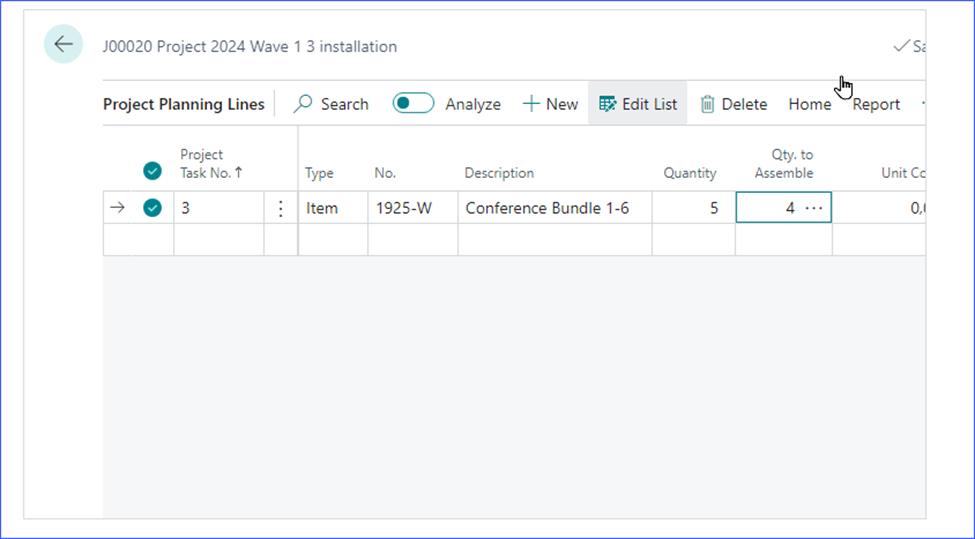
Next steps
The 2024 release wave 1 of Dynamics 365 Business Central, with the shift from “Jobs” to Projects” and the numerous updates to the module, promises an enhanced project management experience. To learn more about the Projects module or other updates included in the latest release please contact Aisling Dynamics
