Many users are now requesting that they be able to change Business Central to Dark Mode as the rest of their apps can be used in Dark Mode – Dark Mode is easier on the eyes for many people. In this article we will explore how to change the display of Business Central to Dark Mode.
Business Central (BC) does NOT have a dark mode setting available, but we can get creative and use Chrome to change it to Dark Mode using their settings! And, while Chrome already has a dark mode it does not affect BC at all, and so BC will still appear light as this image indicates:
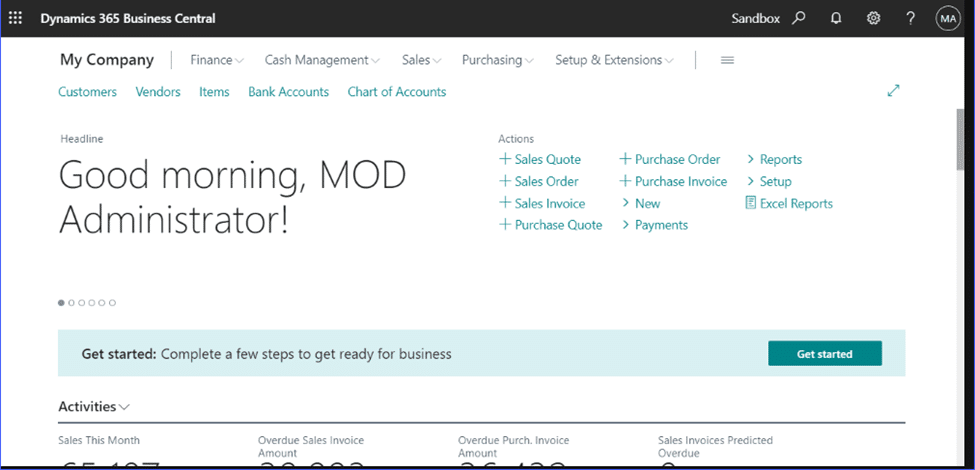
To be able to display BC in Chrome in Dark mode we’ll have to use some of Chrome’s experimental features. Be advised that this setting may affect your apps in Chrome that are already in Dark Mode. If you experience readability issues due to this, you can change those apps back to light mode and it will display in dark mode still, but more correctly.
To get to the experimental features of Chrome, Open Chrome and type chrome://flags/ and you will be directed to the experimental page.
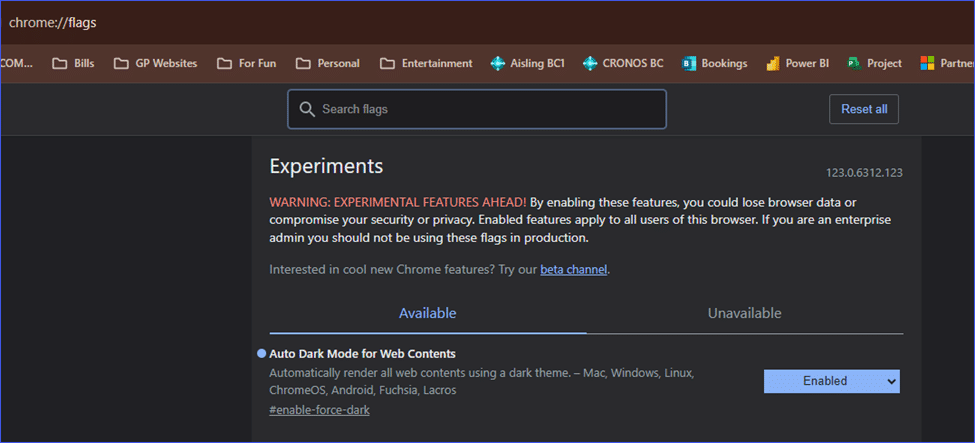
In the search bar, type “Dark Mode” and you will be directed to the setting. Choose to enable dark mode. Chrome will then relaunch in Dark Mode.
Now, look at BC in Dark Mode
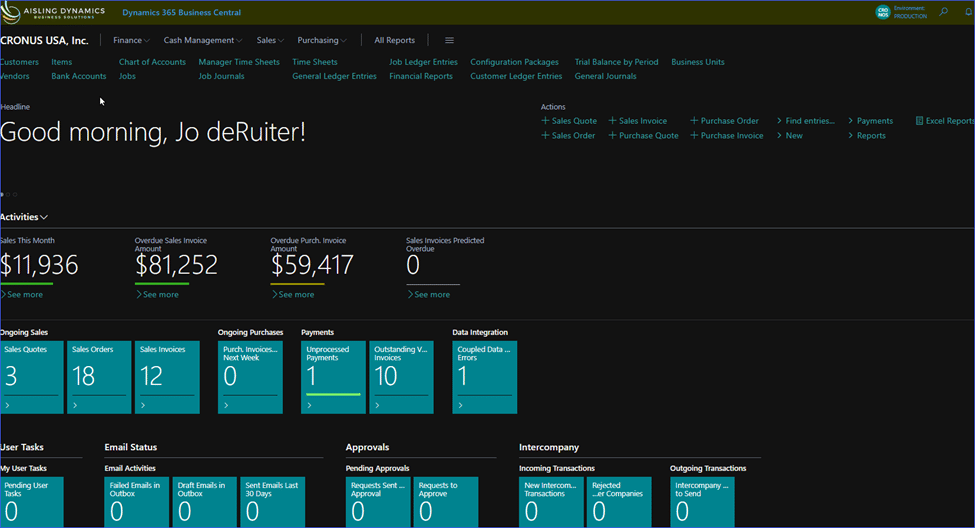
I have been using it in Dark for a while and it is definitely easier on my eyes.
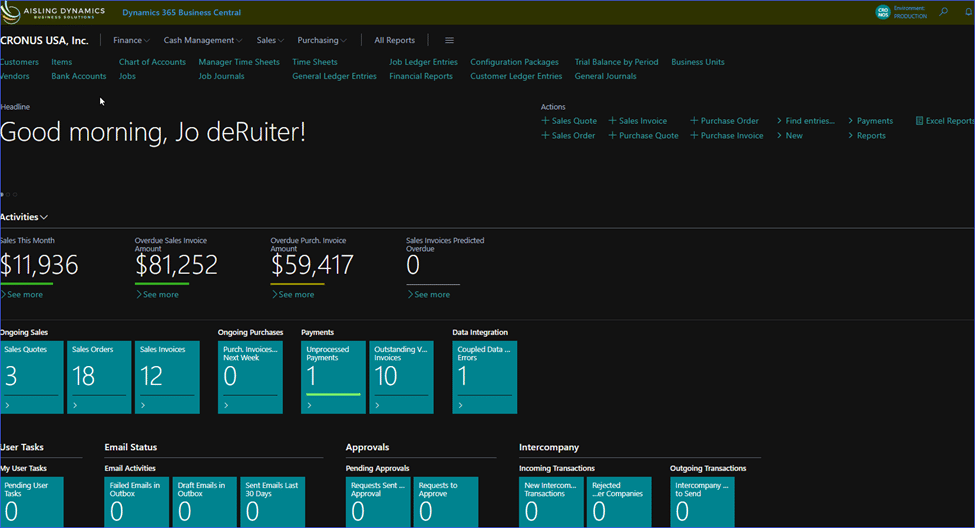
The app seems to work much better in Dark Mode and again, it can save your eyes!
We hope you enjoyed learning how to change the display of Business Central to Dark Mode.
To learn more about Business Central please go to Microsoft Learn
And if you want to learn more about Aisling Dynamics Business Solutions go HERE
To contact the author please follow this link to book time with Jo deRuiter
