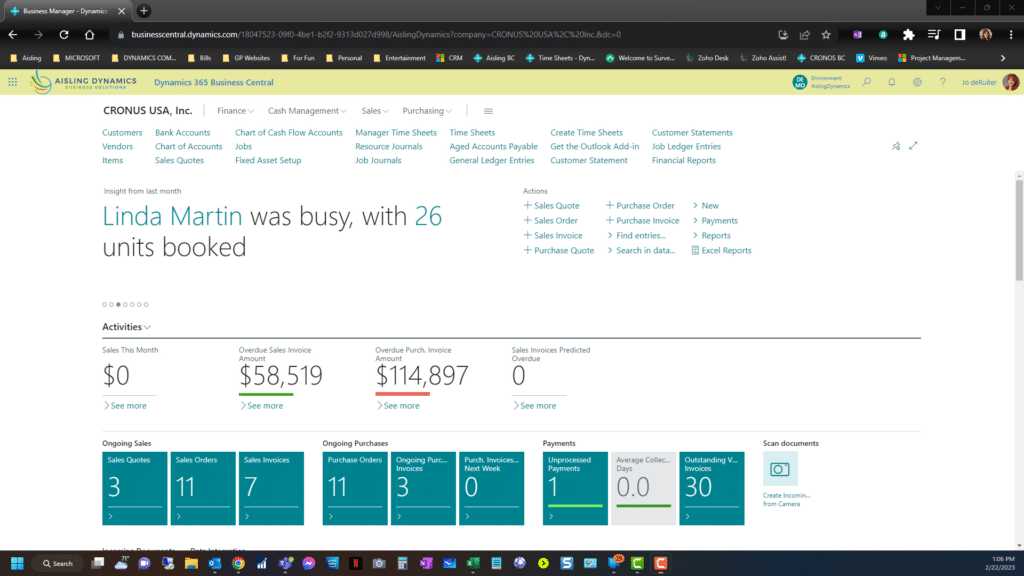How to Perform Deferrals in Business Central: We will Discuss how to setup and use automatic deferrals on Revenue and Expenses in BC
Now obviously you can sit there and make each and every journal entry if you want to, but let’s say you want to automate it.
You regularly have deferred revenue, you regularly deferred expense. So we’re gonna look at pre -paying our health insurance for the full year. So, the first thing I’m going to do is make sure I have deferral templates set up.
And what these do, is when you post using a deferrral template, it will take what you tell it in the template and apply that towards future postings. So what we’re going do this morning is we are going enter a purchase invoice for a full year of health insurance prepaid.
Now obviously that needs to hit prepaid insurance and then monthly depending on what I tell Business Central to do, it needs to get my income statement as health insurance expense. So let’s take a look at setting up a deferral template which will help us out in our deferrals and automating those.
I’m going to type in deferrral and it’ll take me to deferral template. From deferrral template I have some set up so we’re going to look at the insurance set -up. It is I’ve named it insurance obviously try to be a little bit if you’ve got a lot of different roles try to really pay attention to your naming convention and then you choose the defer all account in this case it’s it prepaid insurance right you can tell it defer a percentage So, if I put 80% in here, then when I post the invoice, 20% will hit the income statement right away.
And the rest will be deferred over the calculation method and the start date, okay? Now, the Start date’s fluid, so don’t worry about that. We’ll talk about it. The calculation methods are pretty simple.
They’re straight line where it will, let’s say you post it in the middle of the month, It would take a percentage of that month. You could do equal per period. So if you’re wanting it to hit equally each month from January to December, it would be equal for period, days for a period again, if we’ve got 31 days, you’ll have more expense in that months than you have in a month with 28 days.
And you can define your own deferrals if want to. So straight line will prorate it depending on the date that you start it and the day that it ends. I’m going to do equal per period. There’s 12 periods and I’ve just describing my period description as monthly here.
Monthly and we’ll say equal just to make it easy right. Alright so it’s saved itself obviously this is business central and I’ll come out and let’s enter the invoice. So I’m looking at the invoice from the insurance company and I’ll go ahead and enter it into Business Central.
Now this is a sample company so I literally this not an insurance. I am just putting something in here and we’ll say 2023 insurance now note my document date and my posting date are backdated into 2020 and that’s fine for our testing purposes here.
And it’s not a It’s not an item, obviously, it’s a GL account. And it is my health insurance. So I’m looking up health insurance, I obviously want to change this description to 2023 employee health. Unit of measure one, sorry, nope, quantity one.
Don’t worry about unit of measure code, and we’ll just make it easy. And say we’re spending 24 ,000 on health insurance now. Now you will have to pull this column in, so to put columns in it’s your gear icon, personalize and add field wherever it shows up on your screen, add a field, click in the area you want to add it, you can use this to find the column and then you drag it into your window wherever you wanted.
So for mine I’m going to go ahead and choose deferral insurance, if you use these three dots then in here I can actually say actually I want you to start this on 1 1 2020 for a period of 12 months and monthly equal and it’s kind of showing you what it is going to do here right I’ll recalculate the schedule because I changed the dates so it was going hit my income statement equally for the 12 months of 2020.
So I’m gonna close that and I’ll go ahead and post my invoice and hit no there because what I want to do is I want go look at the general ledger entries to see what it did. So that’s my health insurance.
Oops, maybe I am posting something wrong. That’s a 6100 account. So 6 ,100 accounts and ascending here. Now unfortunately I was playing around with this you won’t be able to see it too much but there’s there is my 24 ,000 and there are my twenty four thousand in May and again it brings it in and it sends it out.
An easier place to see that might be in posted purchasing voices. So we’ll go look in here. This is the one that I just posted. I didn’t void the other one so I’m going to do find entries and of course it made GL entries here and this is the initial GL entry it makes.
It is of, course hitting my prepaid insurance and my insurance expense, right, but it’s coming in and out of insurance expense and it is in my 21 ,000, that’s my AP account to get paid and wound up in prepaid insurance, prepaid insurance against that AP accounts and then it removed itself from the 6100 account so that it can post general ledger wise equally per month.
So that’s a little bit about how deferrals work in Business Central. You can set up as many as you like or as little as like. For me you will need to name them based on whatever prepaid or deferral account that you want to use.
So prepaid service revenue for you may be different than prepaid item revenue or inventory revenue. Anyway, I hope you enjoyed this little nugget on a shortcut to automating deferrals in Business Central, and we’ll talk to you guys later.
To learn more about this from Microsoft, please click HERE
To contact us at Aisling to learn how we can help you maximize your investment in your Business Applications please click HERE
To access Microsoft User blogs on Dynamics Business Central please click HERE